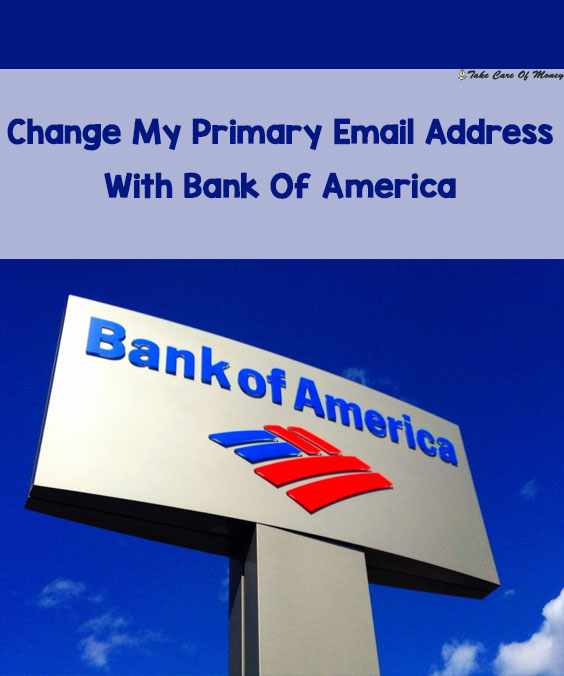Table of Contents
Step-by-Step Guide to Changing Your Primary Email on Bank of America Online
Changing your primary email on Bank of America online is a simple process. The process ensures you stay up to date with important account notifications, transaction alerts, and more. By following this easy-to-follow guide, you’ll be able to update your email address with just a few clicks.
How to Change Your Email Address on Bank of America’s Online Banking Platform
To update your email address on Bank of America’s online banking platform, follow the steps outlined below:
Steps to Change Your Email Address:
- Log in to Your Bank of America Account:
- Open your browser and visit the official Bank of America website.
- Enter your Online ID and Passcode in the login section.
- Navigate to ‘Profile & Settings’:
- Once logged in, hover over or click on your profile icon or your account name in the upper right corner.
- Select “Profile & Settings” from the drop-down menu.
- Select ‘Contact Information’:
- In the Profile & Settings section, find the Contact Information tab.
- Click on Edit next to the email address section.
- Update Your Email Address:
- Enter your new email address.
- Double-check the email for any typos to avoid future issues.
- Save Changes:
- After entering your new email address, click the Save or Update button at the bottom.
- A confirmation message will appear on the screen.
- Verify Your New Email Address:
- Bank of America will send a verification email to your new email address.
- Open the email and click the verification link to confirm your email address.
- Completion:
- Once confirmed, you will receive an email stating your email address has been updated successfully.
Key Tips:
- Always use an active email address that you frequently check to ensure you receive all important updates.
- If you don’t receive the confirmation email, check your spam or junk folder.
Detailed Instructions for Updating Your Primary Email Address
Now that you’ve learned the steps to change your email, let’s dive into more detailed instructions for different scenarios.
Common Scenarios and Solutions:
| Scenario | Solution |
|---|---|
| Unable to Log In to Your Account | Ensure you’re entering the correct Online ID and Passcode. If forgotten, reset them via the Forgot ID/Passcode option. |
| New Email is Not Accepting Changes | Verify that the email address is correct and active. You might need to clear your browser’s cache or cookies. |
| Email Confirmation Not Received | If you don’t see the confirmation email, check the spam folder. If still missing, try resending the verification request from your Bank of America settings. |
Helpful Tips for a Smooth Email Update:
- Use a Valid Email Address: Ensure the email address you provide is valid and active. This will help you receive important notices and alerts.
- Double-Check Your Information: Mistyped email addresses can cause delays in receiving account updates. Verify the address before saving.
- Browser Compatibility: Bank of America’s online platform works best with up-to-date versions of major browsers like Chrome, Firefox, Safari, or Edge. Using an outdated browser may cause functionality issues.
Additional Considerations When Updating Your Email:
- Security: Changing your email address may trigger a security alert from Bank of America to confirm the legitimacy of the update. If you receive such an alert, it’s a good practice to verify your identity with their customer support team.
- Notifications: After updating your email, ensure you’ve selected the right notification preferences in the Bank of America settings to receive alerts for bank statements, transactions, and security alerts.
Why is it Important to Keep Your Email Up to Date?
Having the correct email address linked to your Bank of America account is crucial for several reasons:
Key Benefits of Updating Your Email Address:
- Receive Transaction Alerts: Stay informed about important transactions and account activities.
- Important Account Updates: Get notified about changes to your account, like new offers, policy updates, or security measures.
- Security Alerts: Bank of America sends real-time alerts about suspicious activities or login attempts.
In case you ever experience issues logging into your account, an up-to-date email ensures you’ll be able to reset your password or recover your online access via your email.
Statistics on Email Communication for Banking:
- 97% of customers prefer to receive banking notifications via email rather than text.
- Over 80% of security breaches are discovered through email alerts.
Can I Change My Primary Email Address Through the Bank of America Mobile App?
Yes, you can easily update your primary email address through the Bank of America mobile app. This process is quick and convenient, allowing you to manage your account directly from your smartphone. Changing your email ensures you stay connected to important alerts and notifications, and it can be done securely with just a few steps.
Easy Steps to Update Your Email on Bank of America’s Mobile App
Changing your email address through the Bank of America mobile app is a straightforward process. Follow these simple steps to update your primary email:
Steps to Change Your Email Address in the Bank of America App:
- Open the Bank of America App:
- Launch the Bank of America mobile app on your smartphone or tablet. Make sure it is updated to the latest version.
- Sign In to Your Account:
- Enter your Online ID and Passcode to log in securely.
- Go to Profile Settings:
- Once logged in, tap the Menu icon (three horizontal lines) in the top-left corner of the screen.
- Scroll down and select “Profile & Settings” under the settings options.
- Select ‘Contact Information’ or ‘Personal Info’:
- In the Profile Settings section, tap on Contact Information or Personal Info (the exact wording may vary depending on the app version).
- Select “Edit” next to the Email Address field.
- Update Your Email Address:
- Enter your new email address and ensure there are no typos.
- Double-check your email address to avoid missing important notifications.
- Save the Changes:
- After entering the new email, click the Save button to apply the changes.
- A confirmation message will appear, confirming that your email address has been successfully updated.
- Verify Your New Email:
- Bank of America will send a verification email to your new email address.
- Open your inbox and click the verification link to confirm your email change.
Troubleshooting Common Issues When Changing Your Email on the App
Although changing your primary email on the Bank of America mobile app is generally seamless, you might encounter some issues. Here are some common problems and solutions:
Common Issues and Solutions:
| Issue | Solution |
|---|---|
| Unable to Log In to Your App | Ensure you’re entering the correct Online ID and Passcode. If forgotten, reset them using the Forgot ID/Passcode option. |
| Email Change Button Not Responding | Try restarting the app or clearing the app’s cache. Ensure the app is up-to-date from your app store. |
| New Email Address Not Accepted | Double-check that the email address is valid and correctly typed. Avoid using email aliases or temporary email addresses. |
| No Confirmation Email Received | Check your spam or junk folder. If not found, contact Bank of America support to resend the verification link. |
| Error Message When Saving Changes | Ensure your app is running the latest version. If issues persist, reinstall the app or contact Bank of America for help. |
Tips to Avoid Common Issues:
- Clear Cache: If the app freezes or doesn’t respond, clearing the cache or restarting the app may help.
- Check App Version: Always use the most recent version of the app to ensure all features function correctly.
- Email Format: Ensure that your email follows the correct format (e.g., user@example.com), and avoid special characters that might cause issues.
Why Changing Your Email on the Bank of America Mobile App is Important:
- Receive Instant Alerts: Your mobile app is the most convenient way to stay updated with transaction alerts, account changes, and security notifications.
- Mobile Security: Bank of America’s mobile app is built with bank-level security, ensuring that your personal information, including your email, is kept safe when updating contact details.
- Easy Management: Having the app installed allows you to quickly manage your contact information from anywhere, without needing to log into a desktop or navigate complicated menus.
What Happens After Changing Your Primary Email Address on Bank of America?
Once you change your primary email address on Bank of America, a few important things will happen to ensure that your new email is linked to your account correctly. Bank of America will send confirmation notifications and may update your account settings, allowing you to receive all important alerts and notifications. However, it’s essential to be aware of the process to ensure everything goes smoothly.
Email Confirmation and Verification After Update
After updating your primary email address on Bank of America’s platform, it’s crucial to confirm your new email to ensure everything is set up correctly. This verification process is important for account security and ensures that you start receiving emails at your updated address without any issues.
What Happens After You Change Your Email:
- Confirmation Email Sent:
Bank of America will send a confirmation email to your new email address to verify that it’s correct. This email will contain a link or a button you must click to verify the change. - Click the Verification Link:
To confirm that you want to change your email, you will need to open the email and click the verification link. This step ensures that the email address is valid and that it’s really you who made the change. - Update Reflected in Your Account:
After you click the link, Bank of America will process the update. Your new email address will be linked to your account, and you will start receiving all transaction alerts, account notifications, and security updates at the new email. - Confirmation of Success:
Once the email address is verified, you should receive a confirmation message from Bank of America, letting you know that your primary email has been successfully updated.
Key Tips for Email Confirmation:
- Make sure to check your spam or junk folder if you don’t see the confirmation email in your inbox.
- If you don’t receive the confirmation email after a reasonable amount of time, try resending the verification request from your account settings.
Potential Delays in Email Address Changes on Bank of America Account
While updating your email address on Bank of America is typically a seamless process, there are some potential delays or issues you may encounter. These delays can occur for various reasons, but understanding them can help you navigate the process without frustration.
Common Causes of Delays and How to Address Them:
| Cause of Delay | Solution |
|---|---|
| Email Verification Pending | Sometimes, the verification email may take a few minutes to arrive. Wait 10-15 minutes and check the spam folder. |
| System Updates or Maintenance | During scheduled maintenance, certain changes may be delayed. Check the Bank of America website or app for maintenance notices. |
| Incorrect Email Address Format | If the email address is entered incorrectly, the system may not be able to process the change. Double-check the spelling and format of your email address. |
| Account Security Checks | For security reasons, Bank of America may delay changes if they detect unusual activity on your account. In this case, you may be asked to confirm your identity via phone or email. |
| High Volume of Requests | If there is a high volume of email change requests, it might take longer to process. Be patient and check your email periodically. |
What to Do if There’s a Delay:
- Check Your Email: Make sure the confirmation email hasn’t gone to your spam/junk folder.
- Confirm Your Details: If the system doesn’t recognize your email, double-check that it’s entered in the correct format.
- Contact Customer Support: If you’ve waited a reasonable amount of time and still haven’t received your verification email or are facing delays, reach out to Bank of America customer support. They can assist with any issues and help you complete the process.
Helpful Tips to Avoid Delays:
- Update Your Email Promptly: Ensure you’re in a stable internet environment when updating your email to prevent any disruptions.
- Use a Reliable Email: Make sure the email address you provide is a valid, active email that you frequently check.
Why It’s Important to Complete the Verification Process:
- Security: Verifying your email ensures that your account remains secure and that only you have control over the changes made to your account.
- Communication: Without completing the verification, you might miss important transaction alerts, account updates, or security notifications related to your Bank of America account.
- Accuracy: The verification process ensures that the email address linked to your account is correct, preventing any potential errors in communication.
How to Update Both Your Email Address and Phone Number on Bank of America Account
Keeping your contact information up to date on Bank of America is crucial for receiving timely notifications and alerts related to your account. Whether you’ve changed your email address or phone number, you can easily update both through the Bank of America online banking platform, mobile app, or by visiting a branch. In this guide, we’ll walk you through the steps for updating both your email and phone number to ensure your account details are always current.
Guide to Changing Your Email and Phone Number Simultaneously
Updating both your email address and phone number is a simple task, but doing so simultaneously ensures that all your contact details are in sync. Here’s how you can do it step-by-step:
Steps to Update Your Email and Phone Number:
- Sign In to Your Bank of America Account:
- First, open the Bank of America website or the mobile app.
- Sign in using your Online ID and Passcode (for online banking) or your mobile login credentials (for the app).
- Navigate to Profile or Contact Information:
- On the website, go to Profile & Settings by clicking on your name or icon in the top-right corner.
- In the mobile app, tap the Menu icon (three horizontal lines) and select Profile & Settings.
- Select ‘Update Contact Information’:
- Look for Personal Info or Contact Information and select Edit next to the Email and Phone Number fields.
- Enter Your New Email and Phone Number:
- Type in your new email address in the email field and ensure it is accurate.
- Enter your new phone number, making sure you include the country code if updating internationally.
- Save Changes:
- After entering your new details, click Save or Update to confirm the changes.
- Verification Process:
- For email: Bank of America will send a confirmation email to your new address. Click on the verification link to complete the process.
- For phone number: You might receive a text message or phone call with a verification code that you need to enter to confirm your new phone number.
Steps for Updating Your Bank of America Contact Information
Updating your email address and phone number on Bank of America is quick, but it’s important to ensure that all your information is entered correctly. Here’s a breakdown of the step-by-step process for updating your contact information:
Step-by-Step Process for Updating Your Contact Information:
| Step | Action |
|---|---|
| 1. Sign in to your account | Visit Bank of America’s website or open the mobile app. Log in with your Online ID and Passcode. |
| 2. Access Profile Settings | In the website’s top-right corner, click on your name or icon to access Profile & Settings. On the app, tap the Menu icon and go to Profile & Settings. |
| 3. Select ‘Edit Contact Information’ | Choose Personal Info or Contact Information and tap Edit next to the email and phone number fields. |
| 4. Update Email and Phone Number | Enter your new email address and new phone number. Double-check for any errors before submitting. |
| 5. Save Changes | Click Save or Update to finalize the changes. |
| 6. Confirm Your Information | Complete the verification process for both email and phone number (via email and SMS). |
Helpful Tips for Updating Contact Information:
- Ensure Accuracy: Always double-check the details to avoid missing important communications.
- Use Valid Email and Phone Numbers: Make sure the email address is valid and the phone number is reachable to ensure successful verification.
- Check Verification Messages: Be sure to verify both your email and phone number to complete the process and avoid delays in receiving notifications.
What to Do If You Encounter Issues:
In some cases, you might run into issues while updating your email address and phone number. Here are some common problems and troubleshooting tips:
| Issue | Solution |
|---|---|
| Verification Email Not Received | Check your spam/junk folder for the confirmation email. If not received, contact customer support for assistance. |
| Phone Number Verification Code Not Received | Ensure your phone number is entered correctly with the correct country code. If you don’t receive the code, request a resend. |
| Unable to Save Changes | Clear your browser’s cache or cookies, or restart the app. If issues persist, try using a different device or browser. |
| Login Issues | Make sure your Online ID and Passcode are correct. Use the Forgot ID/Passcode option if necessary. |
Why It’s Important to Keep Your Email and Phone Number Updated:
- Stay Informed: Keeping both your email address and phone number updated ensures that you receive all important account notifications, including fraud alerts, transaction updates, and security information.
- Improved Security: If Bank of America detects any suspicious activity, they will use your contact information to notify you immediately. By keeping it updated, you ensure timely alerts.
- Convenience: An updated phone number and email ensure that you can easily reset your password, recover your account, and manage your banking needs without interruption.
Troubleshooting: Why Can’t I Change My Primary Email on Bank of America?
Changing your primary email address on Bank of America is a simple process, but sometimes users may run into problems. Whether you’re not receiving confirmation emails or your changes aren’t reflecting, here’s a guide to help you understand the most common issues and how to resolve them quickly.
Common Problems When Updating Your Email Address on Bank of America
There are several reasons why you might not be able to update your email address on Bank of America‘s online banking system or mobile app. Some of the most common issues include:
- Email Address Format Issues:
- Make sure the email address is correctly formatted. Bank of America only accepts valid email addresses that are properly structured (e.g., example@example.com).
- Account Verification Pending:
- If you’ve made recent changes to your account, there may be a delay in processing your new email. Bank of America requires verification of changes, so check for any pending confirmation emails.
- Locked Account or Suspicious Activity:
- If there is unusual activity on your account or if your account has been temporarily locked, you may be unable to change your contact details. This is to protect your account from unauthorized changes.
- Browser or App Issues:
- If you are facing problems through the mobile app or website, it could be a browser cache or app glitch. Clearing your browser’s cache or updating the app might resolve this issue.
- Technical Problems with Bank of America’s System:
- Sometimes, Bank of America’s website or app may experience downtime or system maintenance, which could cause delays or errors when trying to update your email.
How to Resolve Issues with Changing Email Address on Bank of America
If you’re having trouble changing your primary email address on Bank of America, here’s what you can do to resolve the issue:
Step-by-Step Troubleshooting Solutions:
| Issue | Solution |
|---|---|
| Invalid Email Format | Double-check that you are entering a valid, correctly formatted email address (e.g., user@example.com). |
| Verification Email Not Received | Ensure that the confirmation email hasn’t been sent to your spam folder. If you still don’t receive it, try resending it. |
| Account Locked or Suspended | Contact Bank of America customer support to confirm the status of your account. |
| Browser/Device Glitches | Clear your browser cache or cookies. Alternatively, try a different browser or update the mobile app. |
| Technical Issues or Maintenance | Check the Bank of America website or app for scheduled maintenance notices. Try again later. |
| Multiple Email Attempts | Wait a few minutes and try to update again. If the problem persists, try using a different browser or device. |
If none of these solutions work, contact Bank of America customer support for further assistance.
Contacting Bank of America: Email Address and Customer Support Information
If you are unable to resolve issues with your primary email change or need further assistance, contacting Bank of America’s customer support can help. Here’s how to get in touch:
Official Email Address for Bank of America Support
Bank of America provides several ways to reach out to customer support. However, they do not offer a direct public email address for general inquiries. Instead, you should use the following methods:
- Online Banking Messages: Use the secure messaging feature within your online banking account or mobile app.
- Bank of America Customer Support Page: Visit the Contact Us section of their official website to access secure communication forms and live chat.
For security reasons, it’s always best to communicate via secure channels, especially when handling sensitive information related to your account.
How to Get in Touch with Bank of America via Email for Help
While Bank of America does not offer a traditional email address for customer service inquiries, you can still get in touch for support using these methods:
- Secure Messaging in Online Banking:
- Log into your online banking account and navigate to the Help & Support section. From there, you can send a secure message to a customer service representative.
- Bank of America Mobile App:
- Open the Bank of America mobile app, go to the Customer Service section, and use the Message Center to contact support.
- Live Chat Support:
- Bank of America also offers live chat on their website, where you can discuss issues directly with a representative.
Although Bank of America does not use traditional email for customer support, these secure channels provide reliable and fast communication for resolving issues.
Bank of America Email Address Format and Official Communication Email
When communicating with Bank of America, it’s essential to understand their official communication format and the email addresses they use for contacting customers. Here’s what you need to know:
Understanding Bank of America’s Email Format for Customer Support
Bank of America communicates with customers via secure emails from official addresses. All legitimate Bank of America emails will come from domains like:
- @bankofamerica.com
- @bofa.com
- @mail.bankofamerica.com
These email addresses are used for account alerts, transaction confirmations, and customer service communications. Always double-check the email domain to ensure that it’s genuinely from Bank of America.
Common Email Domains for Bank of America Communication
Here are the most common email domains used by Bank of America for official communication:
| Email Domain | Use |
|---|---|
| @bankofamerica.com | General account alerts, notifications, and updates |
| @bofa.com | Customer service and transactional communication |
| @mail.bankofamerica.com | Automated emails for security alerts and account updates |
Always verify the domain when receiving emails, as fraudulent emails may impersonate Bank of America using similar-looking email addresses.
Frequently Asked Questions About Changing Your Email on Bank of America
If you have questions about changing your primary email address on Bank of America, check out these frequently asked questions (FAQs) to resolve common concerns.
What Should I Do If I Can’t Change My Email Address on Bank of America?
If you’re unable to change your email address on Bank of America, follow these steps:
- Check for any errors in the email format or account verification process.
- Clear your cache or use a different browser to ensure smooth functionality.
- Contact Bank of America through their secure messaging system for support.
If you still face issues, their customer support team can guide you through the process.
How Long Does It Take for Bank of America to Update My Email Address?
Typically, it takes 24 to 48 hours for Bank of America to update your email address. However, during high traffic periods, such as account maintenance or technical issues, it could take longer. Be sure to check your email for the verification link, as this may delay the update.
Bank of America Contact Information: Email, Phone, and Mailing Address
If you prefer to speak to someone directly, there are several ways to get in touch with Bank of America.
Bank of America Contact Email for General Inquiries
Bank of America does not provide a direct email address for general inquiries. Instead, customers should use the secure messaging options through their online banking or mobile app.
For specific inquiries or issues, you can reach out via the Contact Us section of their website.
Customer Service Numbers and Other Contact Methods
Here are the primary methods for getting in touch with Bank of America:
- Customer Support Phone Number:
Call 1-800-432-1000 (for U.S. customers) for general support. - Online Banking Support:
Secure messaging via Online Banking or the Bank of America mobile app. - Mailing Address:
For formal communications, you can send mail to:
Bank of America, P.O. Box 25118, Tampa, FL 33622-5118, USA